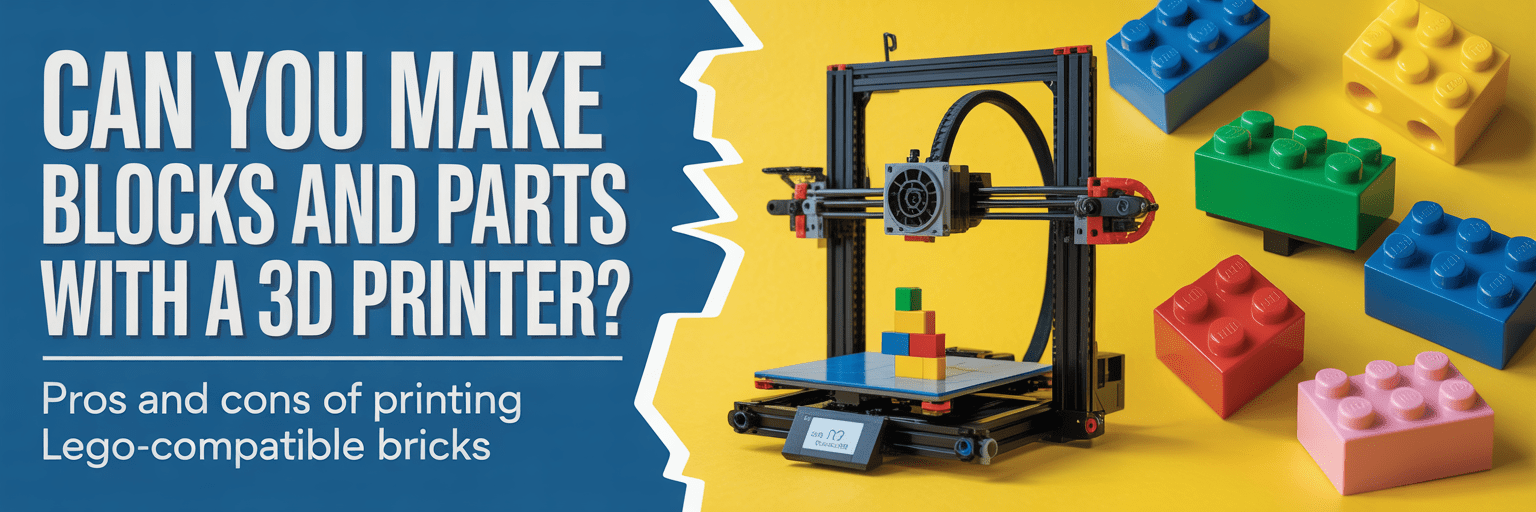Why Color Blocking Matters (Especially for Mini-MODs)
Mini builds live or die by readability. With fewer studs to communicate form, your color choices must do extra work: separate planes, guide the eye, and frame a point of interest. This lesson gives you a simple system to make any small build “read” instantly—even at phone-thumbnail size.
The Three Rules
- Limit the palette (3+1): two mains, one neutral, one accent.
- Separate by value: keep light vs. dark on adjacent planes.
- One accent, one job: use it to point at the focal detail (sign, canopy stripe, flower, logo).
Starter Palettes You Already Own
- City Pop: Bright Light Blue (main), White (main), Light Bluish Gray (neutral), Yellow (accent)
- Industrial: Dark Bluish Gray (main), Light Bluish Gray (main), Black (neutral), Trans-Light Blue (accent)
- Desert Tan: Tan (main), Dark Tan (main), Reddish Brown (neutral), Dark Red (accent)
- Forest: Dark Green (main), Olive (main), Dark Bluish Gray (neutral), Bright Light Orange (accent)
Tip: If you don’t have the exact color, substitute by value (light vs. dark) instead of hue.
60-Minute Build-Along: From Gray Blob to Readable Mini
Goal: 12×12 base (or smaller), a micro-scene with one focal object (kiosk, food cart, lifeguard chair, robot).
Constraint: Use the 3+1 palette and keep accent pieces under 5% of total parts.
- Sketch in 3 shapes (5 min): base, main form, topper using only your two mains. No accent yet.
- Assign values (5 min): choose which block is light and which is dark; swap one for neutral if needed.
- Edge readability (8 min): add SNOT tiles/plates to make clean light/dark borders (roofline, chassis, sign).
- Focal point (6 min): pick ONE location for the accent (stripe, eye, frame). Add it and stop.
- Secondary details (10 min): add 2–3 micro details using mains + neutral only; keep them quiet.
- Grounding (6 min): neutral base; use darker main to “shadow” under overhangs.
- Read test (5 min): arm’s-length or 150px-tall phone view. If unclear, increase value split or reduce accent.
- Lock-in (5 min): secure connections; color-correct hidden internals; ensure display stability.
Common Color Pitfalls (and Fast Fixes)
- Muddy middle: mains too similar in value → lighten one plane or tile the lighter plane.
- Accent sprawl: accent shows up everywhere → remove all but one cluster/line.
- No focal path: eye drifts → create a light-to-dark “ladder” aimed at the accent.
Part Re-use Moves that Boost Readability
- Inverted tiles as borders: 2×2 tiles on headlight bricks for razor-edge stripes.
- Bracket picture frames: 1×2–2×2 brackets to frame signage with a one-plate recess (shadow = value contrast).
- Grille tiles as shading: run grilles on the dark side to deepen perceived value without changing color.
Quick Photo Setup for Color Truth
- Background: plain white or mid-gray card.
- Lighting: two desk lamps at 45°, diffused with printer paper.
- White balance: set to “Daylight.”
- Thumbnail test: export a 1:1 crop at ~600 px; check read at 25% zoom.
At-a-Glance Checklist (Copy/Paste)
- [ ] I used 3+1 palette
- [ ] Clear light vs. dark separation on adjacent planes
- [ ] One accent location (≤5% of parts)
- [ ] Focal point reads at thumbnail size
- [ ] Edges tiled/clean where it helps readability
- [ ] Stable enough to pick up and photograph
Mini Challenges
- Mono-Value Rescue: build in one hue family (blues). Make it readable using value/texture only.
- Accent Swap: duplicate the build and move the accent. Which comp reads better?
- Two-Photo Story: shoot a neutral shot and a tilt/low-angle shot. Which makes the accent pop more?
Parts You Probably Own (No Rare Bits)
- Tiles: 1×2, 2×2, 1×4
- Plates: 1×2, 2×2, jumpers
- Brackets: 1×2–2×2, 1×1–1×1
- Headlight bricks, grille tiles, round plates 1×1 (for accents)
- Optional: cheese slopes, modified tiles with clips/bars
Share It
Post with the tag #MiniMOD and list your 3+1 palette in the caption. Then try scaling your favorite into a micro-diorama while keeping the same palette rules.
Photograph Your LEGO Builds Like a Pro · 10 Creative Part Re-uses You Already Own